Shopping Behaviour Analysis : GA4 Reporting
Understanding the shopping behaviour of your website visitors is crucial for optimizing your online store, improving every step of your customer journey and enhancing your marketing strategies, leading to higher conversions. With the advent of Google Analytics 4 (GA4), businesses now have access to powerful tools and features that provide deeper insights into their customers’ interactions.
One such tool is the ability to create comprehensive shopping behaviour reports in GA4, which enable you to track user journeys, identify conversion paths, and analyze purchasing patterns. In this article, we will guide you through a step-by-step process to create insightful shopping behaviour reports in GA4, empowering you to make data-driven decisions and drive better business outcomes.

Here’s what you need to do to create the report in GA4:
- Navigate to the google analytics homepage and select Explore on the left-hand tab. There are some default templates already however we want to select the blank option.
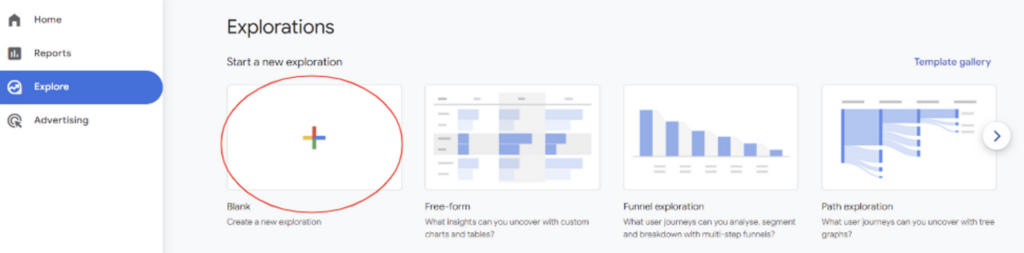
2. You then want to rename the exploration and select the “technique” option under “tab settings” and select “funnel exploration”
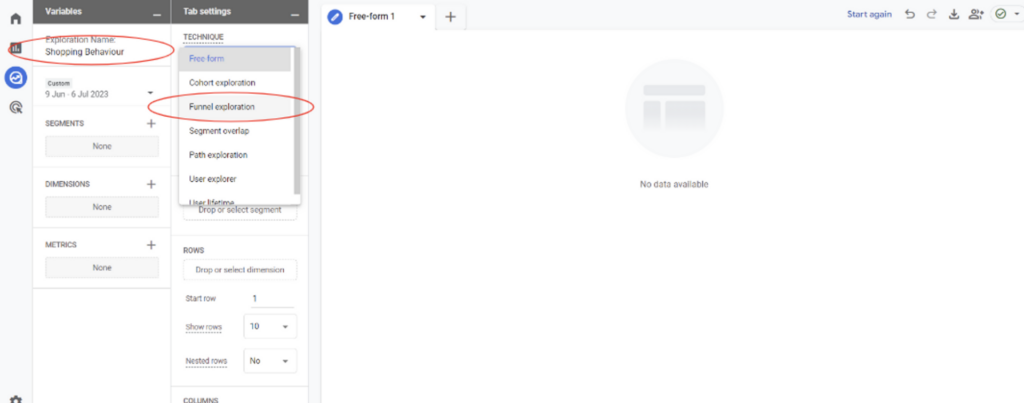
[start_membership]
3. Under the “tab settings” drop-down you then want to click the little pencil icon by “steps” and this is where we are going to add the steps for the funnel
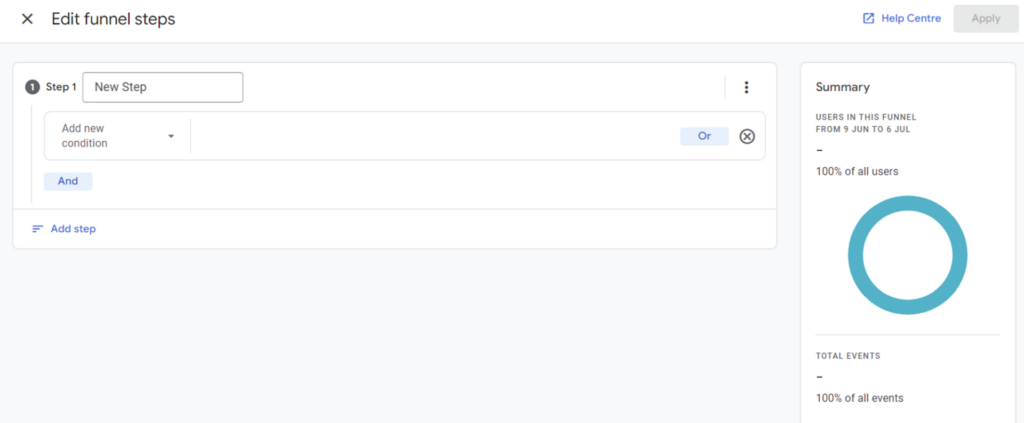
4. What you are then going to do is Rename the step “All Sessions” and then select the “add new condition” button, you then want to click “events” and scroll down until you find the “session_start” option. If you can’t find it you can always search for it in the top bar.
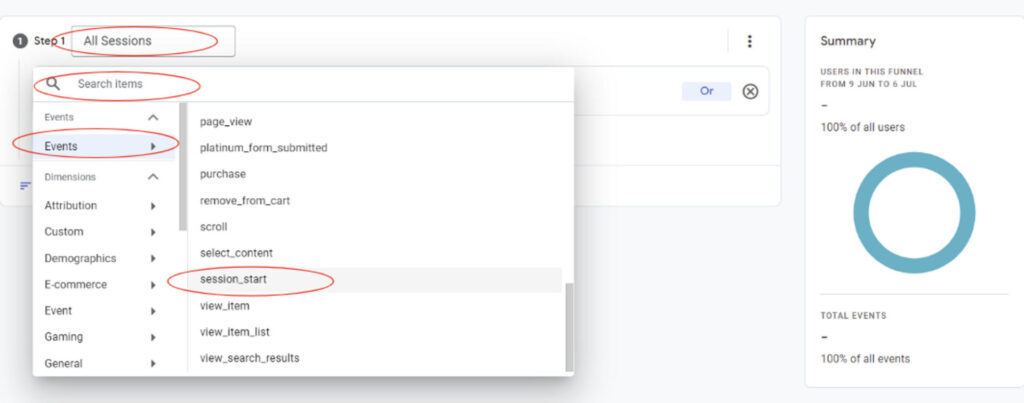
5. We are then going to add another step, rename this step “sessions with product view”, but this time when adding a new condition scroll through “events” until you find the “view_item”
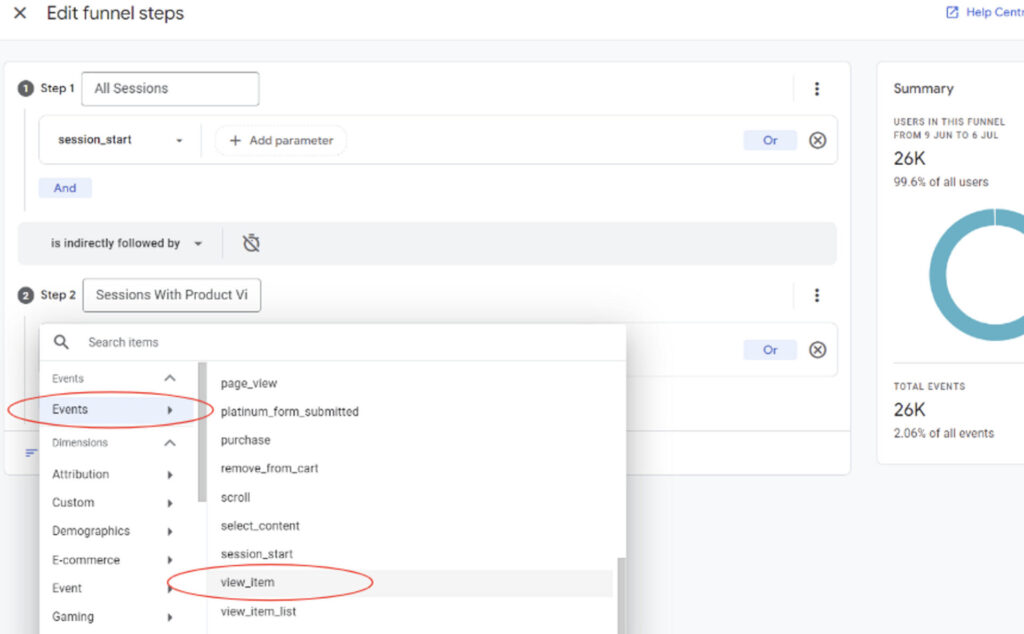
6. We are then going to add a third step and this step will be called “sessions with add to cart”, you are going to click the “add new condition” and go onto “events” -> “add_to_cart”
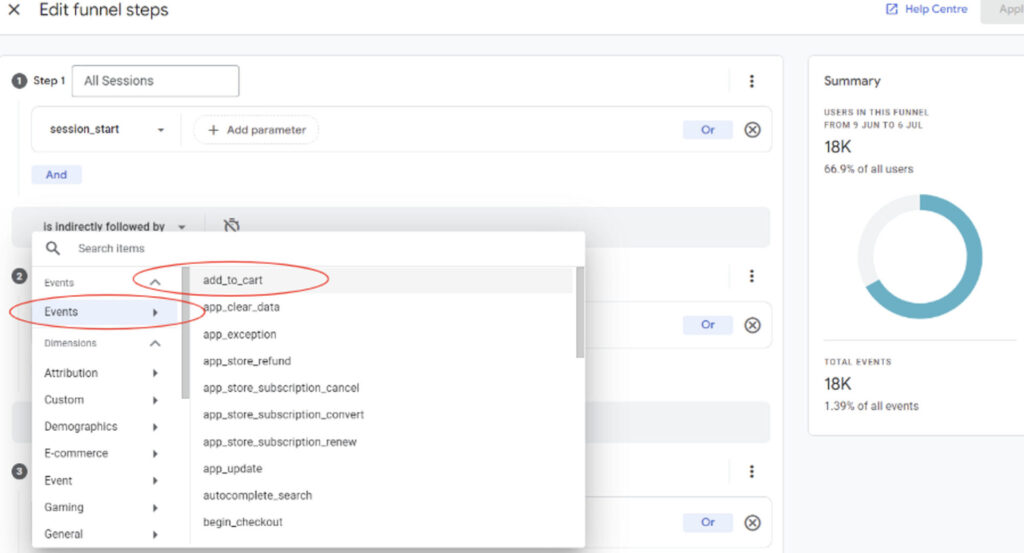
7. You are then going to add another step to the funnel and name this one “sessions with checkout”, you are going to select “add new condition” and click to “events” -> “begin_checkout”
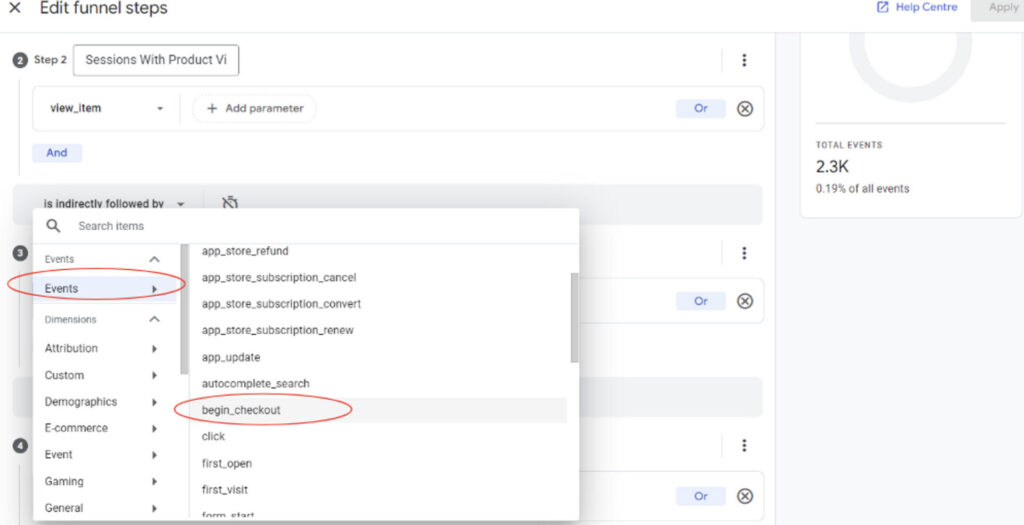
8.You are then going to add the last step which is going to be called “sessions with transaction”, you are going to select the “add new condition” and click “events” -> “purchase”
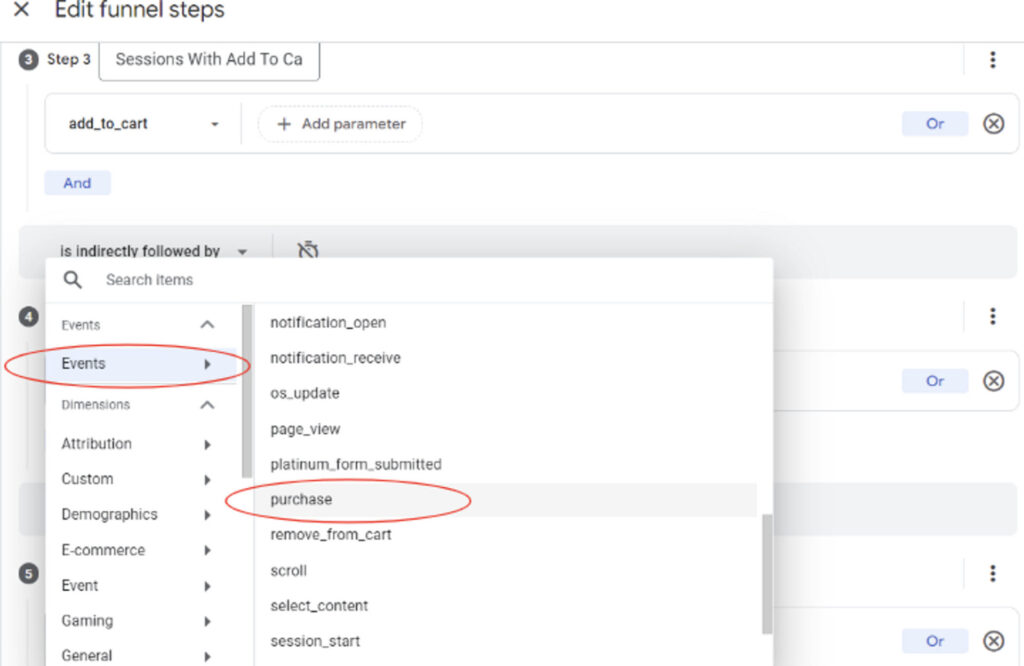
9. You are then going to click “apply” in the top right corner and here is your funnel!
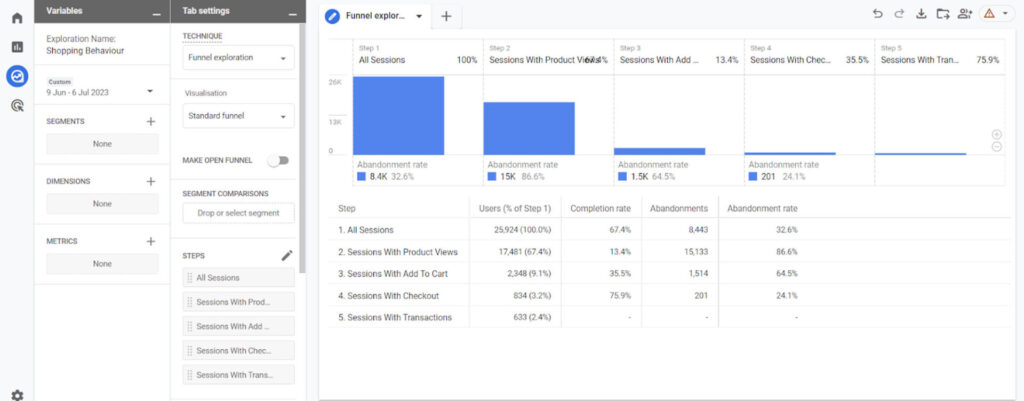
10. You can also analyse different user segments, dimensions and metrics to take a closer look at understanding your audience and making informed decisions. By examining user segments, you can identify specific groups of users based on various characteristics such as demographics, behaviours, or preferences and using different dimensions provides additional context to your analysis by categorising data into meaningful groups such as time, location, device type, or source of traffic.
By considering different dimensions, you can uncover a variety of patterns and trends. Just as an example, below you can see we have added a “device category” dimension into the “breakdown” box and therefore the funnel shows us what device platform users are using.
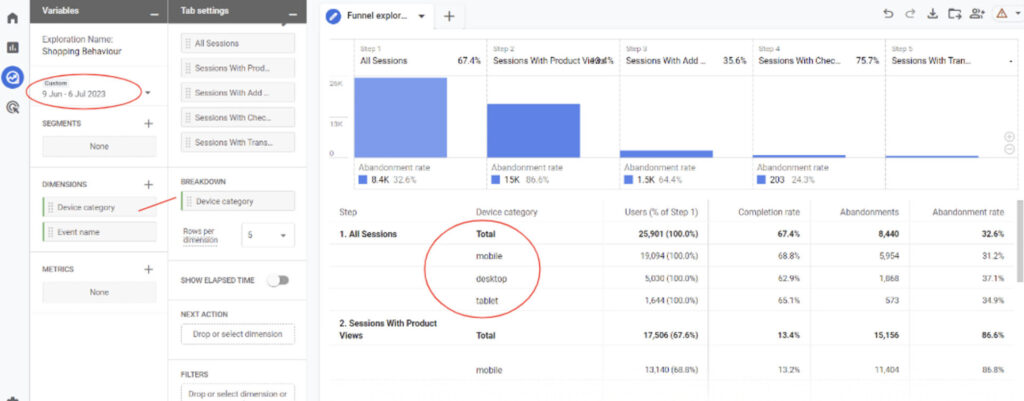
You can also change the date range to look at results from different time periods (the funnel will update itself).
Google Analytics 4 offers an array of features and tools to help businesses unlock valuable insights into their customers’ journeys. By following the step-by-step process outlined in this article, you can harness the power of GA4 to create comprehensive shopping behaviour reports that improve every step of the customer journey.
Remember, a deep understanding of your customers’ preferences, browsing habits, and purchasing patterns will enable you to optimize your marketing efforts, enhance user experiences, and ultimately boost conversions. Embrace the power of GA4 and embark on a journey of data-driven decision-making to unlock your business’s full potential in today’s digital age.
[end_membership]
What next?
– check out the Revenue Attribution report
– check out the Customer Acquisition report
– look at all of our GA4 reporting articles