Customer Acquisition GA4 Reporting
With Google Analytics 4 (GA4), you can easily create reports on customer acquisition, allowing you to track and analyze the effectiveness of your marketing strategies. In this article, we will take you through a step-by-step process on how to create a customer acquisition model in GA4.
By following this guide, you will gain valuable insights into how your customers discover and engage with your website, and track your transactions and revenue by user source and medium as well as from the landing page, enabling you to make data-driven decisions to improve your customer acquisition effort

- The first thing you need to do is go to the Google Analytics 4 home page and select “explore” on the left tab. You then want to create a new exploration therefore we are going to select the “blank” Template.
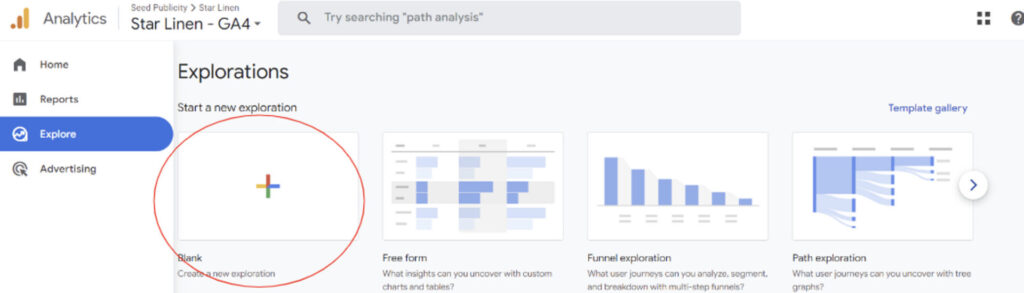
[start_membership]
2. You will then be taken to your blank exploration, the first thing you can do is name your exploration and select a desired date range for your data.
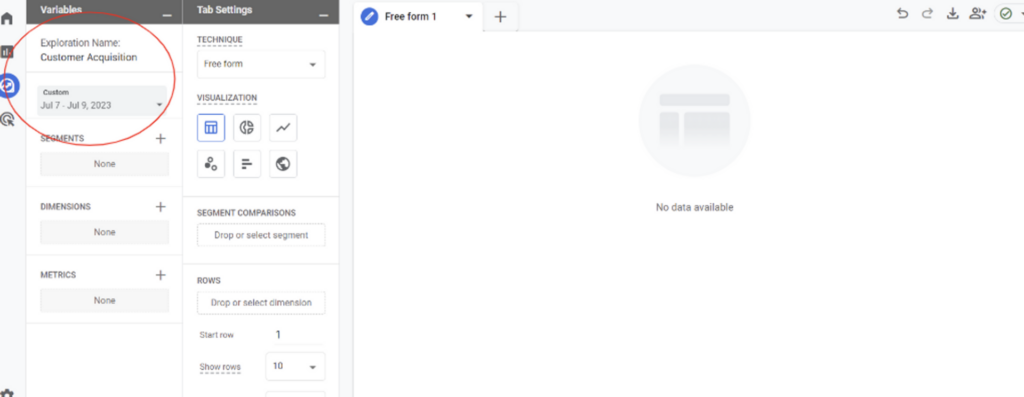
3. You then want to add some dimensions and metrics, select the “+” next to the dimensions column and add these three dimensions – “Transaction ID”,” Landing Page + Query String”, “ First User Source / Medium”
E-commerce -> Transaction ID
Page / Screen -> Landing Page + Query String
Traffic Source -> First User Source / Medium
If you fail to find these you can search for them in the top bar, Once you have found them click the blue “import” button in the top right-hand corner.
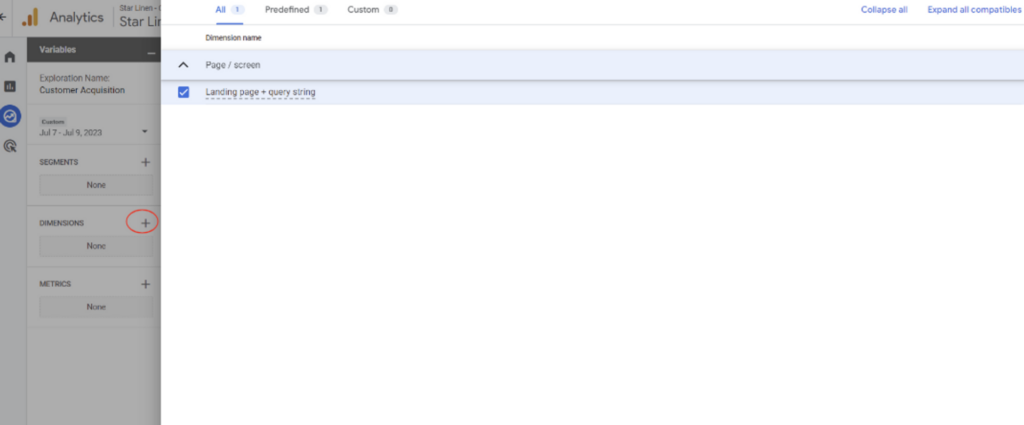
4. You then want to add some metrics, select the “+” next to the Metrics column and add these – “Transactions”, “Purchase Revenue”, “Product Revenue”, and “E-commerce Revenue”, these are all found under the E-commerce Column
If you fail to find them you can always search for them using the top bar.
Once you have found them click the blue “import” button in the top right corner.
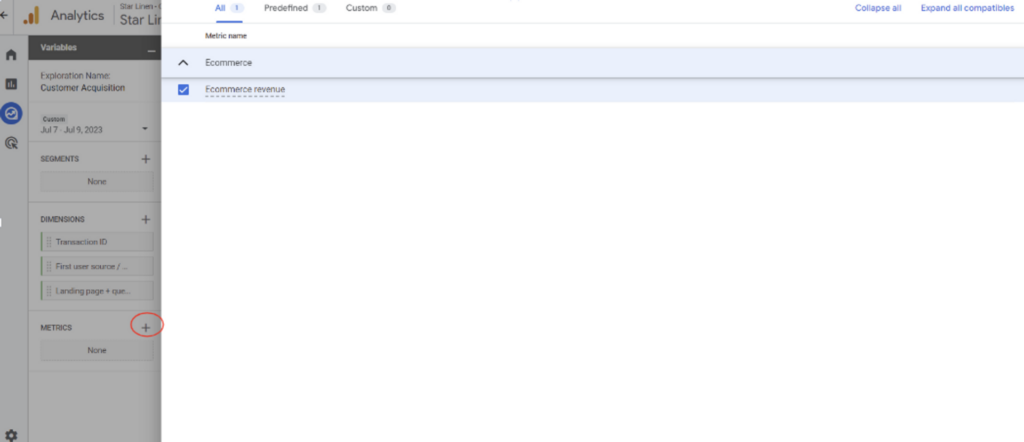
5. You then want to add the dimensions we imported to the “rows” column under the “tab settings” drop down and the metrics to the “values” column.
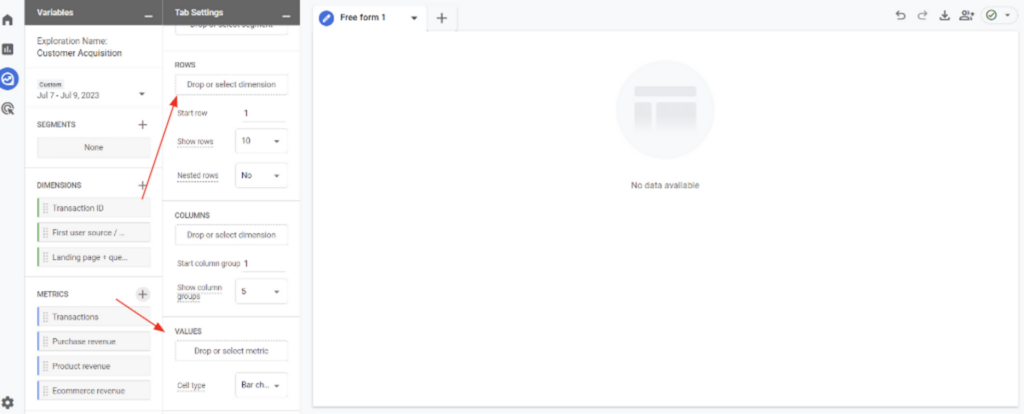
6. Your exploration will then update!
If you choose to change the date range your exploration will automatically update the data.
Additionally, you can filter out certain things using the “filter” column at the bottom of the “tab settings” drop-down and also have the data displayed in a variety of different styles such as a heat map, bar chart or just plain text.
If you select a column at the top of the graph this will also filter from lowest to highest value etc. This can make things a little easier when analysing your results.
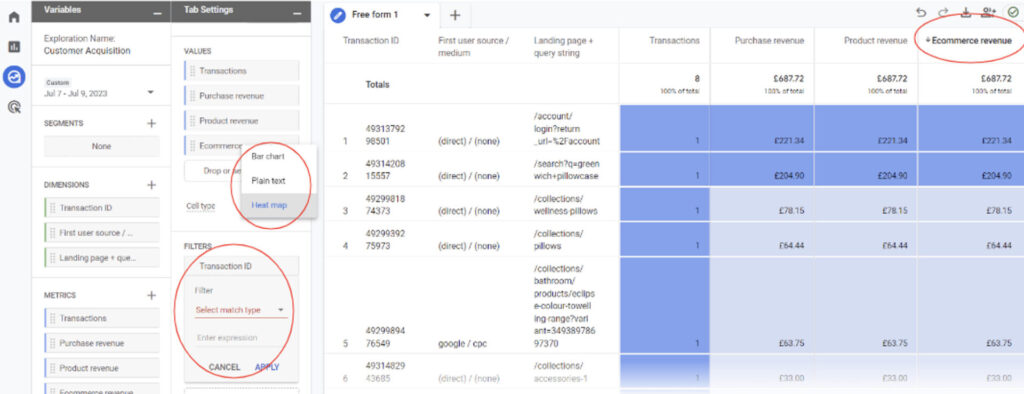
Creating a customer acquisition model in GA4 is a powerful way to gain insights into your marketing strategies. By understanding how customers discover and interact with your website, you can optimize your marketing campaigns to attract more high-value customers.
In this article, we provided a step-by-step guide on how to create a customer acquisition model in GA4. We hope that you found this guide useful and that it will help you leverage the power of GA4 to drive effective customer acquisition for your business and track your transactions and revenue by user source and medium as well as from the landing page. Start creating your reports today and unlock the potential for growth and success.
[end_membership]
What next?
- check out the Shopping Behaviour Analysis report
- check out the Revenue Attribution report
- look at all of our GA4 reporting articles